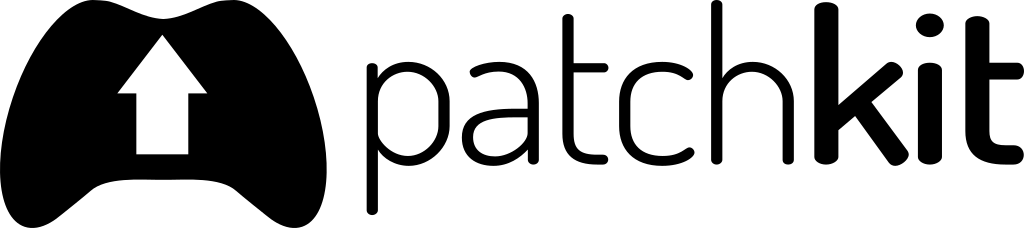Troubleshooting
Version Processing Errors
Launcher Troubleshooting
PatchKit desktop applications are built on fail-safe architecture principles, but there are several cases where things may go wrong during the initial installation or patching stage. This page will outline the most common issues your users may encounter and their possible solutions.
Downloading Issues
Downloading issues are the most common problems that users face when using PatchKit. Despite improvements in worldwide Internet infrastructure, several factors may slow down or prevent the user from downloading the application.
Possible Reason: ISP Hardware Issues
The first step in resolving this issue is to check the quality of the user’s internet connection. While speed tests can be useful, some ISPs are known to configure routing rules to popular speed test sites to give better-than-usual results.
- Ask the user to visit https://speed.cloudflare.com/ and see if the results to their nearby servers are looking good.
- Ask the user to perform a ping test on this page: https://freeola.com/line-test/. A high jitter or packet loss value may be the reason.
- If the user has a secondary internet connection, it should be examined.
Possible Reason: Wi-Fi
Wi-Fi hardware often causes trouble. It’s hard to find a router that does not need to be reset once in a while. That’s why you need to ask your user to try resetting the Wi-fi router in use. Trying to connect via cable connection is recommended.
Possible Reason: Routing Issues
When connecting from point A to B, there are plenty of cables and hardware in between. The routing configuration of each of those is deciding where the connection should go through, and sometimes it may go through a sub-optimal way. It can even fall back to a slower route due to incidents like a power outage at a strategic point.
- Ask the user to perform a benchmark to see if there are any problems.
- Ask the user if the problem affects other services. If it does, the user should contact the ISP.
Possible Reason: Malicious or Packet Inspection Software
In some configurations, software that is tampering with the Internet connection may slow it down or prevent the user from downloading specific data.
- Ask the user to try installing the application on another machine or operating system if possible.
- Ask the user to perform an anti-virus scan and anti-malware scan. We recommend Malwarebytes scanning software.
- Ask the user to disable the anti-virus during the downloading procedure.
Possible Reason: Firewall Configuration
Depending on the user’s machine, there may be a firewall installed with rules that effectively prevent downloading data from untrusted sources.
If the user is trying to install the software…
- …on a home PC, we suggest disabling the firewall.
- …at the workplace, we suggest contacting the administrator.
- …at school, we suggest contacting the teacher or the administrator.
Nothing Helps?
When the user had tried everything, the issue is still there:
- Ask for launcher-log.txt and output_log.txt files. Check here and here where to find those.
- Contact PatchKit’s support by e-mail, providing all files mentioned above, along with your PatchKit account e-mail address and application name.
Installation / Patching Issues
The PatchKit packages are encrypted, compressed packages that need to be decrypted, unpacked, and saved to the disk drive. This process is called the installation process, and there are several places where it can fail.
Possible Reason: Anti-Virus Software
Anti-virus software is meant to protect the user from installing any malicious software, but it can act overly cautious with launchers. While our launcher does its best to co-exist with most anti-viruses, it can still conflict with some of them.
Ask the user to disable the anti-virus software during the installation process.
Possible Reason: Malicious Software
Malicious software can hook up to the system events in a similar manner to anti-virus software. These are often poorly written and may tamper with the operating system’s stability.
Ask your user to perform a system scan using Malwarebytes free scanner.
Possible Reason: Hardware Issue
Faulty hardware like a hard disk, RAM, or even the CPU can affect the installation process. Ask the user if there were any strange issues with the PC lately. We recommend reading this article.
Nothing Helps?
If none of the above helps, follow these steps:
- Ask for the launcher-log.txt and output_log.txt files. Check here and here for instructions on where to find them.
- Contact PatchKit’s support by e-mail, providing all the files mentioned above, along with your PatchKit account e-mail address and application name.
Application Running Issues
If the installation goes smoothly, but the application does not start, don’t panic. These issues are usually easy to solve.
Possible Reason: Wrong Executable File
When your game is first uploaded, PatchKit tries to guess which executable file is the main application file. Make sure to verify it.
- Navigate to https://panel.patchkit.net.
- Log in to your account if needed.
- Navigate to your application’s latest published version.
- Check if the Executable File is set correctly.
Possible Reason: Missing Application Files
While the launcher makes sure that all provided files are installed on the system, sometimes the application package may be incomplete. The usual reason is a human mistake during the packaging process. Make sure to:
- Zip the whole folder with the application. It’s okay to have one directory at the top-level, with an application executable in that directory.
- Use continuous-integration tools whenever possible. We recommend integrating with patchkit-tools as well.
Possible Reason: Anti-Virus Quarantine
Sometimes, anti-virus software can quarantine your game files, restricting any access. Ask your user to disable anti-virus software before running your application. If it doesn’t help, ask the user to check the quarantine list.
Possible Reason: Malicious Software
Because of the variety of this kind of application, there is a possibility of interference. Ask the user to scan the system. We recommend using the Malwarebytes scanner.
Nothing Helps?
There may be plenty of reasons why your application may not be working correctly. If you have tried everything, look for any error messages and search them on the web. You can always contact our support for advice.