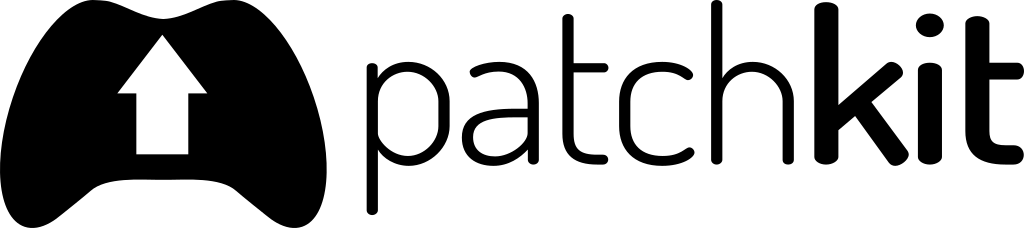Account
Optional Features
Depending on your account subscription plan, you might have access to additional features. You can see which features are enabled on your account by accessing the Account page.
Custom Launcher
The custom launcher feature allows you to download, customize to your needs, and upload a custom launcher for your applications. This gives you complete control over your launcher’s functionality and appearance.
Channels
Channels enable the distribution of your application to various user groups simultaneously. They provide the flexibility of keeping unstable versions of your application separate from the main version to maintain stability.
License Keys
License keys limit access to your product by verifying a product key before allowing the download of your application. This feature provides an additional layer of security, ensuring that only authorized users have access to your product.
LZMA2 Compression
LZMA2 compression significantly reduces your build sizes by up to 30%. This powerful compression algorithm allows you to deliver your application more efficiently, saving storage and bandwidth.
Premium Support
With premium support, we prioritize your issues and requests, ensuring a response time of under 24 hours (typically between 1-4 hours). This includes Skype calls with screen sharing, code fixes, and management tasks, allowing you to receive direct, hands-on support.
White-label
White-labeling allows you to fully customize the launcher with your branding by hiding the PatchKit logo. This feature makes the launcher entirely yours, enhancing your brand identity.
Account Collaborators
With this feature, you can invite collaborators to your account, assigning specific roles to each person. This allows for efficient team collaboration and streamlined account management.
Raw Logs
Gain access to raw logs from our CDN to analyze your traffic sources. This feature provides valuable insights into your user base, helping you optimize your distribution strategy.
Subscription
PatchKit accounts are subscription-based, meaning you need an active subscription to use the service. You can check your subscription status on the General tab of the Account page.
To change your subscription, click the Change Plan button. This will redirect you to the Pricing page, where you can select a new subscription plan.
If you wish to cancel your subscription, please navigate to the Support / Contact Support page and send us a message. We will cancel your subscription within the next two business days.
Indie & Student Plans
If you are a student or an indie developer, you can apply for a free account. To do so, navigate to this page and fill out the application form. We will review your application and get back to you within the next two business days.
The Indie & Student plans do not limit the number of applications you can create or release. However, they are limited by monthly data transfer usage, capped at 500 GiB per month. If you exceed this limit, you will receive an email notification asking you to choose a new subscription plan.
Requirements for the Indie & Student Plans:
- You are a student or an indie developer.
- You are not part of a company or team.
- You are not using PatchKit to distribute your company’s or team’s products.
- Indie developer: You agree to post our badge on your website to help spread the word about PatchKit. (You can find the package here)
- Student: You must set up your account using your student email address (e.g., example@myschool.edu).
Billing Alerts
You can set up billing alerts to receive email notifications when your account balance exceeds a certain amount. To do this, click the Billing Alerts button on the Billing page. From there, you can create a new alert or edit an existing one.
Notifications are sent to the email address associated with your PatchKit account. You will receive only one notification per alert in a single billing cycle (month).
Please note that PatchKit recalculates your account balance at least once per day. This means that you may receive a notification with a delay of up to 24 hours. If you expect to exceed your account balance, consider upgrading your subscription plan to avoid overages and additional charges.
Billing History
You can view your billing history on the Billing page, under the Bill & Invoices tab. This page lists all your transactions, including the date, amount, and description of each transaction.
Payment Methods
You can add a new payment method on the Account page, under the Payment Methods tab. You can add a new credit card or a PayPal account, and you can also remove payment methods from this page.
Collaborators
Collaborators are users who have access to your account. They can be granted different roles depending on the level of access you wish to provide.
A collaborator account is not the same as the root PatchKit account. Instructions on setting up a new collaborator account and the link to log in can be found in the email sent to the invited collaborator.
Adding a Collaborator
First, ensure you’re logged in with your root account or a collaborator account with the owner role. If you don’t have access to either, ask your account administrator to assist.
To add a collaborator:
- Navigate to your Account page and switch to the Collaborators tab.
- On the Collaborators page, click the New Collaborator button.
- In the form, enter the email address of the person you’d like to add as a collaborator and choose their role (see below).
- Submit the form by clicking the Add Collaborator button.
A confirmation email will be sent to the specified address, containing a link to the collaborator sign-in form. This form is different from the regular sign-in form as it requires the Account ID and asks the collaborator to create a new password upon first signing in.
The Account ID is included in the first collaborator invitation email. It can also be found on the Account -> Collaborators page. Collaborators should keep their invitation email, bookmark the sign-in URL, or save the Account ID somewhere safe, as they will need it to sign in.
Collaborator Roles
There are five available roles for collaborators:
| Guest | App Limited | Publisher | Maintainer | Owner | |
|---|---|---|---|---|---|
| Can browse applications | Yes | Selected Apps Only* | Yes | Yes | Yes |
| Can download the launcher | Yes | Selected Apps Only* | Yes | Yes | Yes |
| Can create new versions | No | Selected Apps Only* | Yes | Yes | Yes |
| Can upload new versions | No | Selected Apps Only* | Yes | Yes | Yes |
| Can edit version properties | No | Selected Apps Only* | Yes | Yes | Yes |
| Can publish a version | No | Selected Apps Only* | Yes | Yes | Yes |
| Can create/delete applications | No | No | No | Yes | Yes |
| Can create/delete channels | No | Selected Apps Only* | No | Yes | Yes |
| Can edit application properties | No | Selected Apps Only* | No | Yes | Yes |
| Can manage licenses | No | Selected Apps Only* | No | Yes | Yes |
| Can change billing details | No | No | No | No | Yes |
| Can manage bills & invoices | No | No | No | No | Yes |
| Can change subscription plan | No | No | No | No | Yes |
| Can manage collaborators | No | No | No | No | Yes |
*App Limited collaborators only have access to applications specifically assigned to them. Without configuration, they will see zero applications.
App Limited Role
The App Limited role is a special collaborator role that provides selective access to only specific applications within an account, unlike other roles that have broad access to all applications.
Key Characteristics:
- Whitelist Approach: Uses a configured list to determine which applications the collaborator can access
- No Default Access: Without explicit configuration, the collaborator will see zero applications
- Full App Permissions: For assigned applications, has the same capabilities as a Publisher role
- Most Restrictive: Cannot create new applications or access non-assigned applications
- Requires Configuration: Must be explicitly configured after the role is assigned
Perfect Use Cases:
- External contractors working on specific projects
- Department-specific access (e.g., marketing team accessing only marketing applications)
- Client access limited to their applications only
- Temporary or audit access for specific tasks
- Any scenario requiring granular application-level access control
After assigning the App Limited role to a collaborator, you must configure which specific applications they can access. This is done through the application assignment settings in the Collaborators management interface.